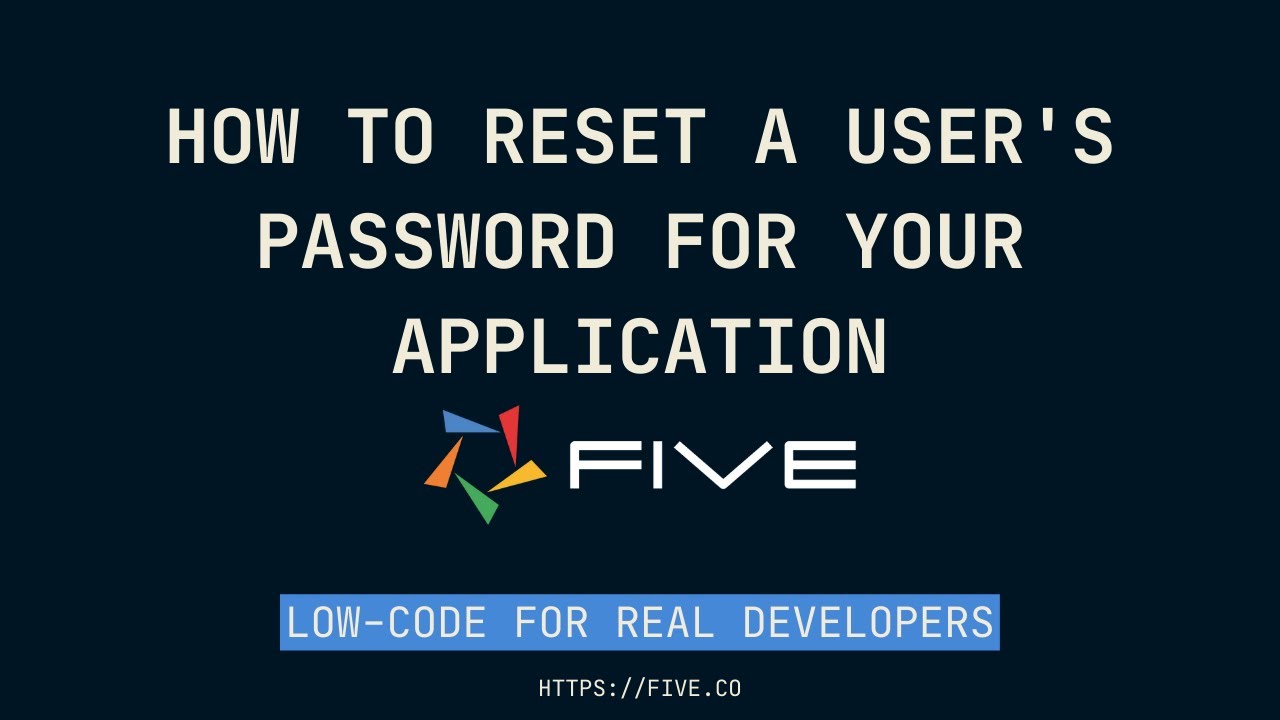One of my application users cannot login anymore. They’ve entered the wrong password too many times. How can I reset them?
Hi Collins_1760,
To reset the user account for the user who has their account locked, follow the steps below, or alternatively, watch the short video on How to Reset a User’s Password for Your Application.
Steps
-
Log in to your application with the Administrator role.
-
Select the Users menu item.
-
Select the required User record in the list.
-
Click the Locked switch.
-
Add a new password in the Password field.
Note: The password must be 8 to 32 characters in length and contain a number and symbol.
-
Click the Save button in the form app bar.
-
You can now notify your user of their new password.
How a User can Change Their Password by Themself
Prerequistes
- Must be working in the Cloud.
- SMTP settings need to be configured on the Instance record.
- The template for the Password Reset email must de designed on the Instance record using the Password Reset Link placeholder.
When a user needs to change their password, they will need to perform the following steps.
Steps
-
Click the Forgot Password button on the Sign In window.
-
Type their username in the Username field on the Reset window.
-
Click the Reset button on the Reset window.
The user will receive an email with a password reset link.