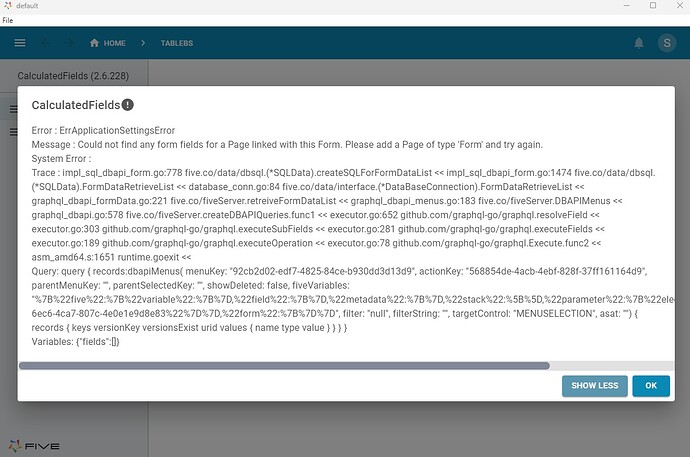Hello Vladt,
Attached is an FDF containing the set up you have described as well as the functionality to produce the calculation you are requesting. To do this calculation, you must use an SQL query and a JavaScript function.
The process is essentially as follows
1. In form A, select the record from table B to be used for the calculation.

The above image contains the SQL query used to retrieve the required values from Table B for the calculation to be made using the record selected within form A.
This SQL query is attached to the ‘Table B Key’ field with form A, allowing it to use the value select within this field to complete the query.
2. In form A, input the value to be used in the calculation (Field 1)
This field has a JavaScript function attached to the ‘OnExit’ event.
This JavaScript function makes the calculation after a value has been entered into ‘Field1’ on Form A.
It uses the getMetadata function on the Five object in conjunction with the previously attached SQL query to acquire the values from table B. For information regarding the syntax of the getMetadata function, refer to getMetadata() | Five | Low-Code For Real Developers
Step 3. After entering the value to be used in the calculation within Form A (field 1), click out of the text box and Field 2 will be filled with the result of the calculation.
Note: Since you are currently using a free trial, you will only be able to have one application within the cloud version at a time, however, you can have multiple within the local version. The location version can be downloaded via Download | Five
Feel free to ask any questions, more than happy to provide further information,
Riley.
CalculatedFields-20240729-050721212736278.fdf (3.4 MB)